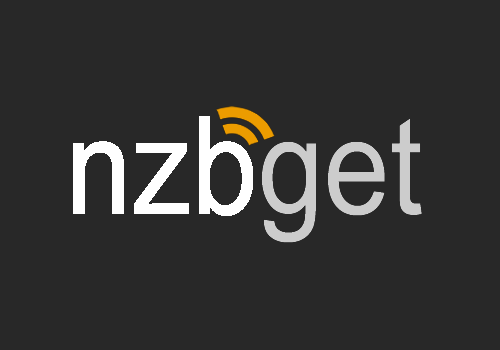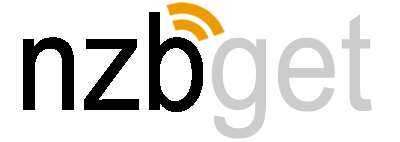Download
Instruction
- Download: Downloads the Windows installer.
- Install: Run the installer, follow the on-screen instructions, and complete the installation.
- Launch: Open NZBGet from the Start Menu or desktop shortcut. It will launch in your default web browser.
- Configure:
- Add your Usenet server details (address, port, username, password).
- Set up download folders.
- Test the connection to ensure proper setup.
- Start Using: Drag and drop NZB files into the interface or configure an auto-monitor folder.
You’re now ready to download efficiently on Windows!
Download for Windows
Instruction
- Download: Download the macOS version.
- Install: Open the
.dmgfile and drag the NZBGet icon to theApplicationsfolder. - Launch: Open NZBGet from
Applications. If blocked, go to System Preferences > Security & Privacy > Open Anyway. - Set Up: Open the web interface in your browser. Default login:
- Username:
nzbget - Password:
tegbzn6789
- Username:
- Configure Usenet Server: Add your Usenet provider’s server address, port, username, and password under Settings > News-Servers.
- Add NZB Files: Drag and drop NZB files into the web interface or set up a watch folder.
Start downloading and enjoy!
Download for MacOS
Instruction
1. Download:
- Download the Linux version.
- Or use the terminal:
wget https://nzbget.net/download/nzbget-latest-bin-linux.run
2. Install:
- Make the installer executable:
chmod +x nzbget-latest-bin-linux.run
- Run the installer:
./nzbget-latest-bin-linux.run
3. Run NZBGet:
- Start NZBGet:
./nzbget -D
- Access the web interface at
http://localhost:6789.- Default username:
nzbget, password:tegbzn6789.
- Default username:
4. Configure:
- Go to Settings > News-Servers in the web interface and input your Usenet provider details.
5. Optional: Enable NZBGet to run at startup using a systemd service.
You’re ready to start downloading!
Download for Linux
Instruction
We provide a docker image for popular architectures. For full instructions please refer to Docker documenation.
Official images – stable
nzbgetcom/nzbget:latestghcr.io/nzbgetcom/nzbget:latest
Official images – testing
nzbgetcom/nzbget:testingghcr.io/nzbgetcom/nzbget:testing
LinuxServer.io version
stable: lscr.io/linuxserver/nzbget:latesttesting: lscr.io/linuxserver/nzbget:testing
Download for Docker
Latest development sources
The latest development sources are available in the GitHub repository.
Please note that the development code may contain significant bugs and is not recommended for general users.
Manual: Instructions for building the latest development version.
Old releases
Previous versions are available on the releases page of the GitHub project.