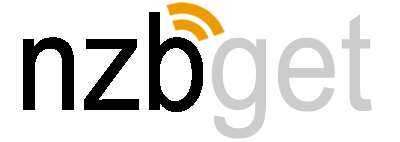NZBGet is a popular Usenet downloader known for its speed and efficiency. However, as with any tool that accesses external servers and downloads files, security is a valid concern. Users must ensure that their data is protected, especially when dealing with potentially harmful files or prying eyes on the internet.
Maintaining a secure environment while using NZBGet is essential to avoid risks such as data breaches, malware, or ISP monitoring. This article explores whether NZBGet is secure by analyzing its features, potential vulnerabilities, and best practices to safeguard your downloads and personal information.
Understanding NZBGet Security Basics
Before diving into the security features of NZBGet, it’s crucial to understand how the software works and the potential risks involved when downloading from Usenet. This section breaks down the basics of NZBGet, how it handles downloads, and what security concerns you should be aware of.
1. What is NZBGet?
NZBGet is a lightweight and high-performance Usenet downloader that processes NZB files to retrieve content from Usenet servers. NZB files are essentially maps that tell the downloader where to find parts of a file on Usenet, similar to torrent files for BitTorrent.
While NZBGet excels in speed and efficiency, it still requires proper security measures to protect your privacy and data. Without security precautions, you might expose yourself to risks like data interception, downloading malicious files, or being monitored by your Internet Service Provider (ISP).
2. Key Security Concerns with Usenet Downloading
a. Data Privacy
- Usenet traffic, if not encrypted, can be monitored by third parties, including your ISP. This could reveal the content you’re downloading and your activity on the network.
- NZBGet supports SSL encryption, but it must be configured to protect your downloads and maintain privacy.
b. Malware and Corrupted Files
- Downloading from Usenet isn’t inherently unsafe, but there’s always a risk of fetching malicious or incomplete files.
- NZBGet can automatically verify and repair downloads using PAR2 files, but you should still avoid untrusted sources for NZB files.
c. Web Interface Vulnerability
- NZBGet comes with a built-in web interface that allows remote access to manage downloads. If not secured properly (with a strong password and IP access restrictions), it could be exploited by attackers.
- Open or unprotected web interfaces may expose your downloads or even allow unauthorized control of your NZBGet instance.
d. ISP Monitoring and Legal Considerations
- Some Usenet content may fall into legally gray areas, and downloading such material could raise issues depending on your jurisdiction.
- Using encryption and possibly a Virtual Private Network (VPN) can help protect your privacy and reduce the risk of ISP scrutiny.
3. Why Secure NZBGet?
- Protect Personal Data: Ensures that your download activity is private and secure.
- Prevent Unauthorized Access: Reduces the risk of hackers or others gaining control of your NZBGet interface.
- Maintain System Security: Keeps your system safe from malicious downloads or harmful scripts.
Security Features in NZBGet
NZBGet includes several built-in security features to ensure your Usenet downloading experience remains private, protected, and reliable. These features are designed to safeguard your data, prevent unauthorized access, and minimize risks when using Usenet. Let’s break down the key security features in detail:
1. SSL Encryption
What It Is:
- SSL (Secure Sockets Layer) encryption ensures that the data transferred between your computer and the Usenet server is encrypted and cannot be easily intercepted.
- This feature is crucial for keeping your downloads private and protecting your activity from eavesdropping, especially from your Internet Service Provider (ISP).
How It Works:
- When enabled, NZBGet uses encrypted connections (usually via port 563) to communicate with the Usenet server.
- This encryption hides the content of your download, making it unreadable to third parties.
Why It Matters:
- Prevents ISPs from monitoring or throttling Usenet traffic.
- Protects sensitive data like login credentials from being intercepted.
How to Enable It:
- Go to Settings > News-Servers in the NZBGet web interface and enable SSL for your configured Usenet servers.
2. Password Protection for Web Interface
What It Is:
- The NZBGet web interface allows users to monitor and manage downloads remotely. Without a password, anyone on the network (or even outside it if exposed to the internet) can access and control your downloads.
Why It Matters:
- Prevents unauthorized access to your NZBGet configuration and downloads.
- Protects your privacy and stops others from adding or viewing your downloads.
How to Set It Up:
- Go to Settings > Security and set a strong username and password for the web interface.
- Avoid using common or easily guessed passwords.
3. Access Control (IP Filtering)
What It Is:
- Access control restricts who can connect to the NZBGet web interface based on their IP address.
- This is especially useful if you’re using NZBGet on a device that’s accessible on a home network or the internet.
Why It Matters:
- Reduces the risk of unauthorized access, especially if your network is compromised or publicly exposed.
How to Configure:
- In Settings > Security, specify which IP addresses are allowed to access the interface. For example, limit access to your local network range (e.g.,
192.168.x.x).
4. Script Security
What It Is:
- NZBGet supports custom post-processing scripts for automation (e.g., renaming files, unpacking archives). However, running scripts from unknown sources can pose a security risk.
- Malicious scripts can potentially execute harmful commands or compromise your system.
Best Practices:
- Only use scripts from trusted sources.
- Review scripts before running them to ensure they don’t contain suspicious code.
How to Manage:
- Place scripts in the designated scripts folder and enable them through Settings > Extensions.
5. Automatic File Verification and Repair (PAR2)
What It Is:
- NZBGet automatically verifies and repairs downloaded files using PAR2 (Parity) files.
- PAR2 ensures file integrity by checking for errors in the downloaded content and repairing corrupt files if possible.
Why It Matters:
- Prevents the risk of downloading and using corrupt or incomplete files, which could pose security risks.
6. Built-in Malware Protection (Indirect)
While NZBGet itself doesn’t include antivirus or direct malware protection, it can work in combination with your system’s security tools. Pairing NZBGet with an antivirus program helps detect malicious content within downloaded files.
Potential Security Risks with NZBGet
While NZBGet is a reliable and secure Usenet downloader, like any software that handles downloads from external sources, it does have some associated risks. Being aware of these risks can help you avoid potential problems and enhance your overall security.
1. Downloading Malicious or Corrupted Files
When using NZBGet, there is always a chance that the files you download might contain malware, viruses, or other harmful content. This can happen if:
- You download from untrusted Usenet indexers or providers.
- Files have been tampered with or intentionally created to distribute malicious content.
How to Avoid:
- Use trusted Usenet indexers and providers.
- Enable NZBGet’s built-in par-check and repair feature to detect corrupted files.
- Scan downloaded files with reliable antivirus software.
2. Poorly Configured Installations (Open Web UI Access)
The NZBGet web interface provides a convenient way to manage downloads, but if not properly secured, it can expose your system to unauthorized access. Common configuration mistakes include:
- Leaving the default username and password unchanged.
- Exposing the NZBGet web interface to the internet without proper protection.
Why This Is Dangerous:
Hackers could access your NZBGet instance, modify settings, or even control your downloads.
How to Avoid:
- Change the default username and set a strong, unique password.
- Restrict access by configuring IP whitelisting or blocking external access entirely.
- Use HTTPS to secure the web UI connection if accessible outside your local network.
3. Unsecured Connections to Usenet Servers
If you connect to a Usenet server without enabling SSL (Secure Sockets Layer), your downloads and authentication data are sent in plain text. This exposes you to several risks, including:
- ISP monitoring your download activity.
- Data interception by third parties (man-in-the-middle attacks).
How to Avoid:
- Always use SSL when connecting to your Usenet server. Most Usenet providers offer SSL-enabled ports for secure connections.
- Double-check NZBGet’s server configuration to ensure SSL is enabled.
4. Vulnerable or Malicious Post-Processing Scripts
NZBGet allows users to run custom scripts for post-processing, such as renaming, moving, or extracting files. However, these scripts can be a security risk if:
- You download scripts from unknown or unreliable sources.
- The script contains malicious code that compromises your system.
How to Avoid:
- Only use scripts from trusted sources.
- Review and understand the code before running third-party scripts.
- Keep NZBGet and its scripting environment updated to avoid exploits.
5. Using Public Wi-Fi for Downloads
Public Wi-Fi networks are inherently insecure, making it easier for attackers to intercept your data. If you use NZBGet without a VPN on public Wi-Fi, you may expose your activity to anyone on the same network.
How to Avoid:
- Use a Virtual Private Network (VPN) to encrypt your traffic.
- Avoid downloading large files over public networks if possible.
Best Practices for Staying Secure with NZBGet
If you’re using NZBGet for downloading files from Usenet, security is critical to protect your data, privacy, and system from potential risks. Here are the best practices to help you stay secure:
1. Always Use SSL Connections
- What it does: SSL (Secure Sockets Layer) encrypts your connection between NZBGet and your Usenet server, preventing your ISP or third parties from monitoring what you download.
- Why it’s important: Without SSL, your data is transmitted in plain text, making it easy for others to intercept and see your downloads.
- How to enable:
- Go to the NZBGet web interface
- Navigate to Settings > News-Servers
- Enable the SSL option and set the correct port (usually 563 for SSL connections).
2. Keep NZBGet Updated
- Why it matters: New vulnerabilities are occasionally discovered in software. Keeping NZBGet up to date ensures you have the latest security fixes and improvements.
- How to check for updates: Visit the official NZBGet website or enable notifications for new releases. Some package managers (on Linux or NAS devices) offer automatic updates.
3. Use Strong Passwords for the Web Interface
- The risk: By default, NZBGet’s web interface is open and accessible to anyone on your network. If not secured, attackers could gain control of your NZBGet instance.
- Solution:
- Set a strong, unique password for the web interface.
- Disable remote access unless necessary.
- Go to Settings > Security to configure authentication options.
4. Configure IP Access Restrictions
- What it does: Restricts access to the NZBGet web interface to specific IP addresses, ensuring only trusted devices can connect.
- How to set it up:
- Go to Settings > Security > Authorized IPs and specify allowed IP ranges (e.g., your home network).
5. Use a Trusted Usenet Provider and Indexers
- Why it’s important: Some providers or indexers may log your activity or offer unsecured servers. Choose well-regarded providers that prioritize privacy and security.
- Trusted Usenet providers: Look for those with no-log policies and strong SSL support.
6. Avoid Public Wi-Fi for Downloads
- The risk: Public Wi-Fi networks are often unsecured, exposing your activity to potential attackers.
- Recommendation: Use a VPN (Virtual Private Network) to protect your connection when accessing NZBGet outside your home network.
7. Beware of Malicious Files
- What to watch out for: NZB files can sometimes reference malicious or incomplete content.
- How to stay safe:
- Only download NZBs from trusted indexers.
- Enable Par-check and Par-repair in NZBGet to verify and fix incomplete or corrupted files.
- Use antivirus software to scan downloaded files before opening them.
8. Integrate a VPN for Additional Privacy
- How it helps: A VPN encrypts all your internet traffic, masking your IP address and further protecting your online activity from being monitored.
- Bonus: It can also help bypass ISP throttling and regional restrictions on Usenet servers.
9. Use Antivirus and Anti-Malware Tools
- Why it’s essential: Even with SSL and secure Usenet connections, there’s always a risk of downloading infected files.
- What to do: Regularly scan your system and downloaded files with up-to-date antivirus and anti-malware tools.
10. Regularly Review Security Settings
- Periodic check: Security settings can become outdated or misconfigured over time.
- What to review: Ensure SSL is always enabled, the web interface is password-protected, and access is restricted.
Alternatives to Enhance Security with NZBGet
NZBGet has built-in security features like SSL encryption and access control, you can further protect your data and privacy by incorporating additional tools and practices. Here are some key alternatives to enhance security:
1. Use a VPN (Virtual Private Network)
A VPN encrypts your internet connection and masks your IP address, ensuring privacy and anonymity while using NZBGet.
- Why Use a VPN?
- Hides your real IP address from Usenet providers and indexers
- Prevents ISP throttling or monitoring of your download activities
- Provides an extra layer of encryption beyond SSL
- Choosing a VPN:
- Look for a no-logs policy
- Fast servers to avoid download speed reduction
- Support for P2P and Usenet traffic
2. Antivirus and Anti-Malware Protection
Downloading files from Usenet carries the risk of malware, viruses, or trojans embedded in archives.
- Best Practices:
- Use a reliable antivirus program that can scan downloaded files automatically
- Keep your antivirus and NZBGet updated to reduce vulnerabilities
- Be cautious with unknown or suspicious NZB files
3. Integrating NZBGet with a Firewall
A firewall can help monitor and block unauthorized connections to NZBGet’s web interface or other open ports.
- How It Helps:
- Prevents unauthorized access to your NZBGet setup
- Protects your system from external threats
- Setting Up:
- Use a software firewall (like Windows Defender Firewall) or hardware firewall (through your router)
- Configure it to allow only trusted devices or IP addresses to connect to NZBGet
4. Regular Backups and Data Redundancy
If you’re downloading critical data, consider implementing a backup strategy.
- Backup Tips:
- Use RAID storage or external drives for redundancy
- Enable regular backups for your downloaded files
- Store backups in multiple locations (e.g., local and cloud)
5. Verify and Use Reputable NZB Indexers
The quality and security of NZB files depend on the indexer you use.
- Why It Matters:
- Reputable indexers reduce the chance of downloading harmful files
- They offer better quality control and verified content
- How to Choose a Good Indexer:
- Look for private, invite-only indexers with a strong community reputation
- Avoid public or unmoderated indexers with a high risk of spam and malware
6. Enable Automatic Updates for NZBGet
Keeping NZBGet up-to-date ensures you have the latest security patches and bug fixes.
- How to Stay Updated:
- Enable automatic updates (if available)
- Regularly check for new releases on the official NZBGet website
7. Isolate NZBGet in a Virtual Machine (Advanced)
For advanced users, running NZBGet inside a virtual machine (VM) can add an extra security layer.
- Why Use a VM?
- Sandboxes NZBGet, preventing malware from affecting your main system
- Easy to reset or revert to a clean state if something goes wrong
Conclusion
NZBGet is a secure Usenet downloader, especially when properly configured. Its built-in SSL encryption ensures that your downloads remain private and protected from ISP monitoring. With password protection for the web interface and script security, it offers several layers of defense, making it a reliable tool for safe downloading.
However, security depends heavily on user practices. Enabling SSL, securing access, and using trusted Usenet providers minimize risks. Combining NZBGet with a VPN enhances privacy and protection. Staying updated and cautious with third-party scripts ensures a safer experience, allowing you to enjoy fast, worry-free Usenet downloads.